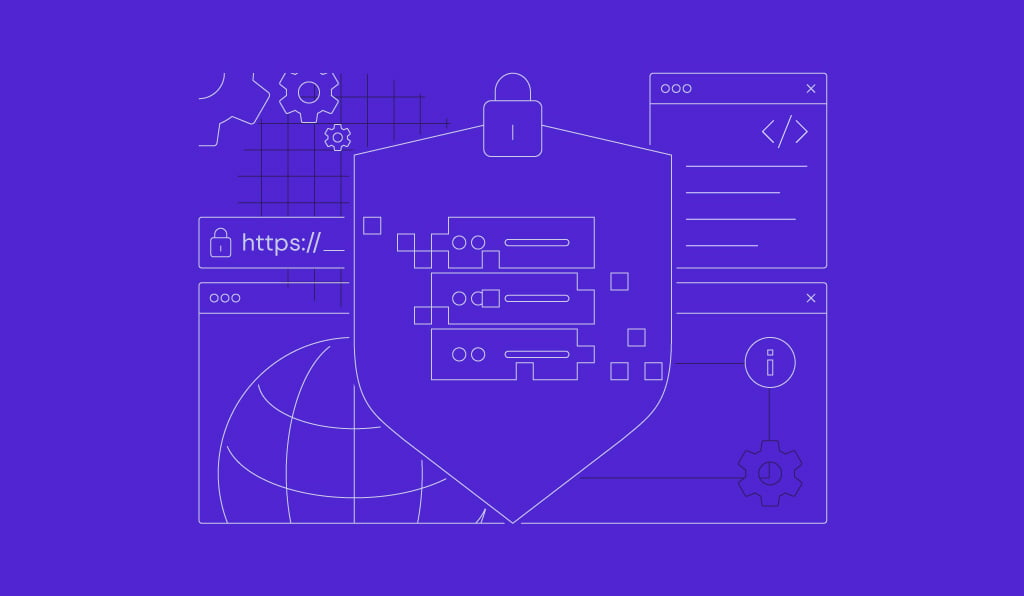
Within a shared server environment, virtual private server, or VPS, hosting simulates a dedicated server. Since VPS hosting is more accessible and less expensive than other hosting options, it has become a market leader. Businesses can have dedicated servers’ environment at a lower cost. Since you are operating in a private setting, this hosting also guarantees that you may install any software programme you like and that it won’t have an impact on any other VPS accounts on your node.
Two categories of VPS hosting services exist:
Unmanaged: The host is only responsible for the network connection, virtual server, and physical server that is accessible to users. Other than these four items, the user is responsible for everything else.
Managed: Depending on the provider, different services are available under a managed VPS server. Usually, the service provider will offer help via a typical web-based control panel that you have. The bespoke apps are still your responsibility, just like unmanaged services.
You could, however, experience problems using memory and resources to execute your programmes effectively. You are going to encounter some serious problems, such as poor response times or outages, if you don’t properly optimise. In the event that your VPS servers are also experiencing frequent issues, the following eight optimisation tips will ease the burden and enhance your website:
1. Make Apache more efficient
Your Apache settings are where you should start when trying to optimise your VPS. When incorrectly set, it significantly affects the overall speed of your VPS and website.
The majority of VPS utilise the default settings, which is regrettably not the greatest approach to improve the performance of your website. Default settings, however, frequently cause a significant decrease in performance. To increase overall performance, you’ll need to adjust a number of areas, such as StartServers, KeepAlive, MaxClients, and MaxRequestsPerChild.
KeepAlive: It establishes a contract between the browser and the server that permits repeated file transfers over the same connection. It is activated by default. For optimal performance, turn off your server if it receives a lot of requests at once. Additionally, reduce the value of KeepAliveTimeout to 5 and set MaxKeepAliveRequests to 100.
MaxRequestsPerChild: Sets a limit on how many requests each child server process may handle. 300 is the suggested maximum value.
StartServers: When determining how many child server processes are generated at startup, 5 is the suggested figure to use. It is necessary to maintain the same value for StartServers and MinSpareServers.
MaxClients: Sets a limit on how many requests the Apace webserver can process at once. If the value is less than 150, the server won’t handle the additional connection attempts. Therefore, set the value to 150.
2. Reduce the number of active services
Reduce the amount of time that the web server, database, mail, and remote access (file transfer and login) services are operating, and turn off any services that aren’t in use to conserve memory. It enhances security as well.
3. Make your material more optimised
A website’s ability to work properly depends on how rapidly its various plugins, scripts, and data load. Large, poorly optimised graphics and pictures take longer to load. Put otherwise, if visuals are not optimised, the website’s overall speed will suffer.
You may examine the content of your website using free web tools like WebPageTest.org and Google PageSpeed. They provide you the specific places on your website and server that need to be optimised, as well as information on speed and performance indicators. With such tools, you may optimise both front-end and back-end settings with their helpful suggestions.
4. Turn off secure passwords and unsafe file transfers
For secure file transmission, use SCP or SFTP instead of FTP. The latter transmits your data in a plain text format. Usernames and passwords are accessible for all software, VPS user accounts, MySQL, administrator (root), and your web applications. Despite the difficulty of remembering several passwords, choose safe and distinct passwords for each of your accounts.
5. Make use of a CDN (content delivery network)
Data from your website may move quickly between locations thanks to VPS. But, it will greatly lengthen the load time if your data needs to travel a long way.
Using a highly efficient Content Delivery Network (CDN) can help you resolve this problem. By storing static material on servers spread throughout the globe, a content delivery network (CDN) can reduce the distance that users of your website must travel to reach your server. Therefore, CDN employs the static version whenever a visiting browser submits a content request, enabling quicker content delivery from the closest location.
By enabling speedy access to your website, a CDN will lower your bounce rate. It guarantees much improved speed by freeing up your server’s resources.
6. Switch out the control panel
When purchasing a VPS with less than 512 MB of RAM, utilise the control panels for DirectAdmin and Webmin. These two demand less RAM to operate, despite the fact that cPanel is a popular option.
7. Restrict administrative privileges
If the control panel is installed on your VPS, you could want to restrict administrative access to a single host. Since SSH transfers data in an encrypted manner, you can accomplish the same thing with SSH access.
8. Save your stuff in a cache
Your website will become quite sluggish if a lot of users ask to view your static files. Caching your material is another method for enhancing and accelerating VPS performance. The high resource consumption may be promptly resolved by caching the data in RAM. By using software tools like Memcached, Squid, and Varnish, it will immediately reduce the server load.
9. Make use of an upgraded MySQL version
Updating MySQL is essential if you want the best possible speed and security from your VPS. It’s difficult to get the best performance if your server runs version 5.1 or lower since prior versions are incompatible. Therefore, upgrade the MySQL version on your server to 5.5 or 5.6. Because of its remarkable read/write operations and reaction speed, the later version is the most appropriate.
Conclusion
Here is hoping that you have understood the article. In case of any doubts or questions, please share them with us in the comments section below.





