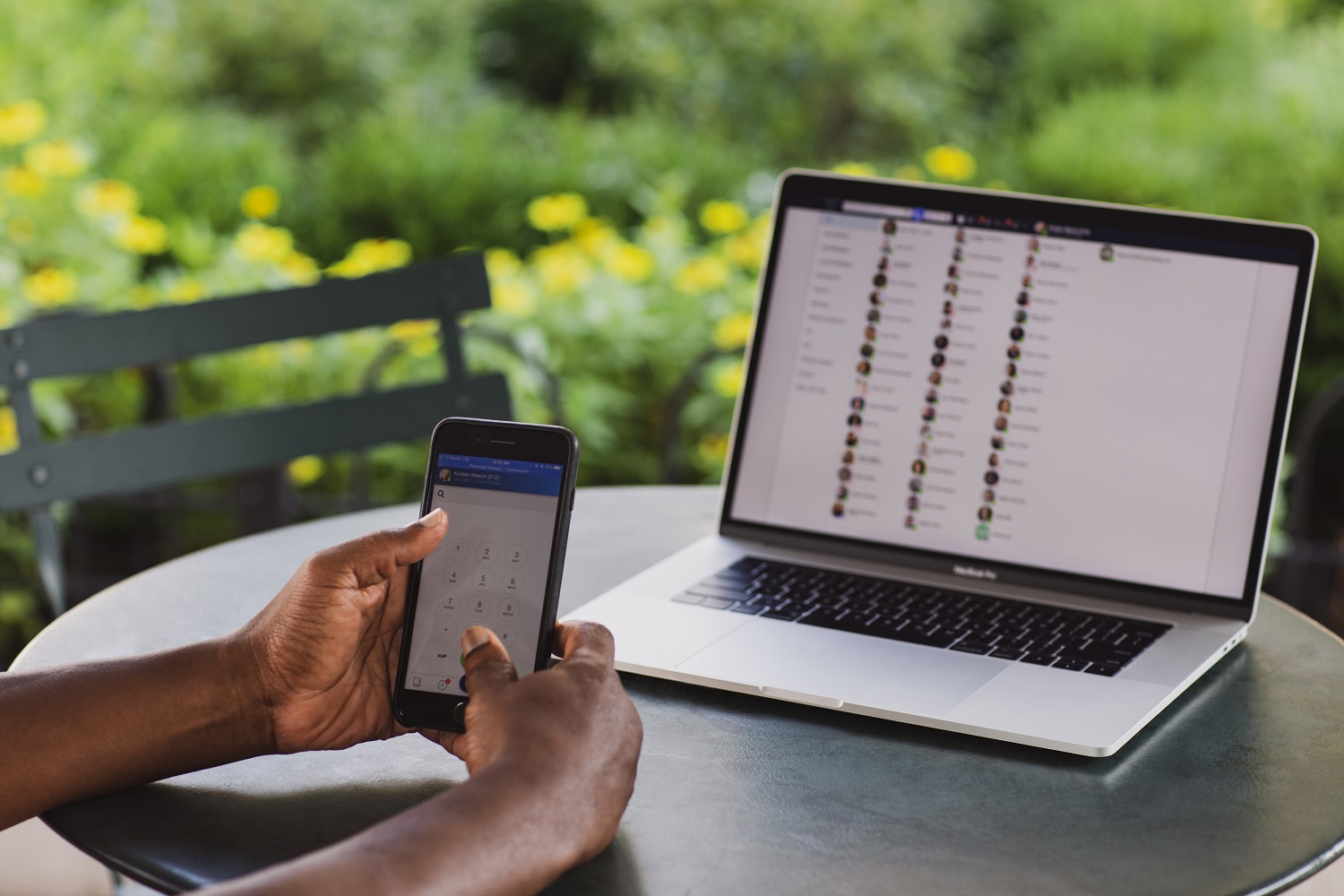Expert’s Rating
Pros
- Attractively thin iMac-style design
- Smart TV user interface for streaming
- Image is very good for both entertainment and computer use
- Webcam included
Cons
- No over-the-air TV tuner
- No wired ethernet connectivity
- No wired audio output (Bluetooth only)
Our Verdict
The space-saving 32-inch 4K UHD Samsung M8 Smart Monitor fills two roles: It’s both a computer display and a smart TV with a bright, sharp picture. As such, it’s great for people who need both types of display but don’t have room for two devices. We do wish, however, that Samsung had included an over-the-air tuner, wired ethernet connectivity, and a wired audio output.
Price When Reviewed
$729.99
Best Prices Today: Samsung M80B Smart Monitor

$499.25
Samsung describes the 32-inch M8 (full name: Samsung M80B) display reviewed here as a “smart monitor.” It’s a hybrid 4K display (with a detachable webcam) that you can connect to a personal computer. But it’s completely self-contained for streaming movies, TV shows, and other entertainment while connected to the internet, thanks to Samsung’s Tizen smart TV operating system.
That said, it’s missing a few things you might expect to find in a smart TV: Wired ethernet connectivity (wired connections are more secure, and this supports only Wi-Fi); there’s no over-the-air TV tuner (more on that in a bit); and if you want to augment its audio performance with outboard speakers, you’ll need to rely on Bluetooth–there are no hardwired audio outputs. Given that it’s limited to a refresh rate of 60Hz, it wouldn’t be of great interest to hardcore console or PC gamers. Perhaps less importantly, there is no VESA mount, so you can’t hang it on the wall. There’s also no way to flip the display into portrait mode.
This review is part of TechHive’s in-depth coverage of the best smart TVs.
Samsung M8 Smart Monitor design and feature set
The Samsung M8 is more than a little reminiscent of Apple’s colorful new iMacs, right down to the height-adjustable pedestal stand. It comes in similar hues, too. My test unit was pale green, but blue, pink, and silver are also available. I also like the herring-bone stripes on all the rear surfaces.
If you want to use the M8 with a computer, a Blu-ray player, or another video source, Samsung thoughtfully includes the cable you’ll need: It has a micro-HDMI connector on one end (to plug into the monitor) and a full-sized HDMI connector on the other to plug into the source device, and you probably don’t have one in your cable drawer. The M8 is also equipped with a USB-C hub and a second USB-C port.
Samsung includes a 1080p webcam (see below) that has an 85 degree field of view. It magnetically attaches to the back of the display at the top. A magnetic lens cover is provided for privacy, but it doesn’t attach securely and it parted company with the camera several times as I moved the 15-pound display from one location to another. Tizen has suffered security issues in the past, so I’d recommend keeping that cover on when you’re not using the camera.


Also on the back is a power button/controller stick that allows you to turn the unit off and on and navigate the user interface should you lose the remote or forget to charge it. On the front bottom right-hand side you’ll find a small panel with the microphone, microphone on/off switch, and remote control sensor.
The Samsung M8 has a Wi-Fi 5 (802.11ac) adapter for network connectivity and a Bluetooth 4.2 radio. Both are more than adequate for the M8’s streaming role, which doesn’t consume nearly as much bandwidth as you might think. That said, Wi-Fi 6e (802.11ax) and Bluetooth 5.3 are the most up to date versions of those standards.
Then there’s the elephant in the room: The absence of an over-the-air TV tuner. The Samsung media folk are quick to point out that the M8 is not a TV, but I have to ask: Why leave that feature out? There’s tons of content available for free via the airwaves, especially sports. Maybe the company didn’t want the M8 to conflict with its TV business, but your guess is as good as mine.
Samsung M8 Smart Monitor remote and user interface
First the good news: The remote and the monitor’s user interface are very responsive. After the ever-present lag with my inexpensive TCL Roku TV, instantaneous response was a treat. I also love that the remote is rechargeable via USB-C. Additionally, the volume and channel button/lever controls are clever as all get out. (Press to mute, push up to raise the volume, push down to lower it).
Another feature I enjoyed was the operating system sensing when a new piece of equipment was attached (a computer and Blu-ray player in this case) and automatically switching the display to that source. You can then these discovered devices to the app/device grid, which somewhat ameliorates the lack of an input button.
Now for the bad news: Samsung’s Tizen OS user interface, while attractive, is even less efficient than it was last year–there now being two main menus to drill down into to get to settings.
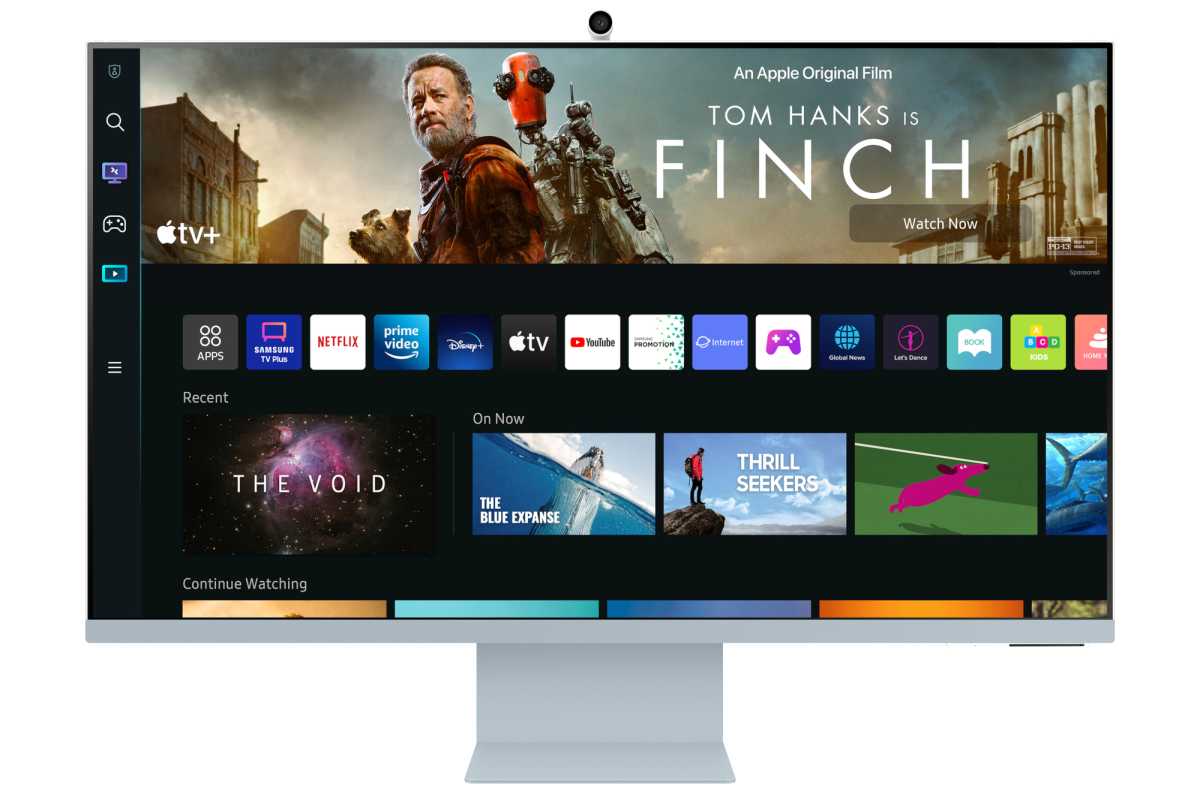
Since I’m as tired of complaining about Tizen as I am of the amount of my time it wastes, here’s exactly what Samsung needs to do.
- Add Settings and Input buttons to the remote.
- Settings and input menus should not interrupt any content that’s playing. This is currently hit and miss.
- Use the channel-change control for other functions, and make better use of the top and bottom of the circular rocker button.
- Offer a single main menu, not one that opens yet another one.
- Don’t use submenus for settings that can be changed directly.
- Bottom line: Favor efficiency over compartmentalization.
Inefficiency aside, the Tizen user interface lets you eventually get the job done. It also provides all the video/audio tweaks and settings you need, and it marries all the types of content fairly well on the main screen.

Samsung’s remote is attractively minimalist–aside from the gratuitous shortcut buttons to Disney, Netflix, Amazon, and Samsung’s curated content (the first three are useless if you don’t subscribe to those services, and they can’t be programmed to do anything more useful). The remote also supports voice commands for Samsung’s Bixby as well as Amazon’s Alexa. That allows you to avoid some clicks.
Samsung M8 Smart Monitor’s picture and sound quality
The Samsung M8 Smart Monitor supports HDR10+, an improved version of the HDR10 high dynamic range protocol that features dynamic metadata, à la Dolby Vision. “Dynamic” means adjustment information is sent before every scene–or even frame–where HDR10 sends the information once, at the beginning of the content. This eliminates the need for compromise between dark and light scenes.
As a TV–excuse me–a smart monitor, the M8 produces a very good picture given its price. Contrast is good, peak brightness gets the job done, and color is reasonably accurate. Being used to Samsung’s QLED TVs, however, I missed the color accuracy that quantum dots deliver. The display coating finish is matte, so there’s no problem with glare either.
Screen uniformity is also quite good, though viewed close up as a computer monitor, you will notice some variation in the corners simply due to their distance from your focal point. The backlighting is non-array, so there are no zone artifacts, and there’s little to no blooming (light around edges of bright objects on dark backgrounds.). Shimmer and moiré in detailed pans was minimal, and the M8 generally performed quite well in the Spears & Munsil test suite.
I did have to dial down some of Samsung’s copious contrast settings. At their default values, video sometimes took on that old-time shot-to-video aspect, aka the “soap opera effect.” This afflicts most Samsung TVs out of the box. Post tweaking, I had no real gripes about the M8’s picture while streaming movies from my NAS box or via services.
The viewing angles are decently wide, but at 32-inches, your optimal viewing distance is only four feet. That’s pretty close for TV viewing given most people’s furniture arrangements. Then again, it might just be perfect for dorm room, kitchen, and workshop environments.
The other issue presented by the display’s 60Hz refresh rate surfaces in action scenes: Motion-smoothing is less than Samsung’s best. It’s not horrible, but those extra frames per second really help with such things.
Using the Samsung M8 as a computer display
Full disclosure here: I’m a HiDPI fan, meaning I like displays with a high number of dots per inch. Anything less than the Retina displays that ship with Macs, or LG’s Ultrafine equivalents–both of which deliver around 200 to 220 DPI–won’t impress me.
While the M8 isn’t quite up to those standards, offering 140 DPI, it is one of the better displays I’ve viewed. The lower dot pitch wasn’t nearly the issue I thought it might be, and the exceedingly minor pixelation/jaggies didn’t bug me. Apple’s Retina and LG’s Ultrafine displays squeeze more pixels into smaller form factors, but the M8’s 3840 x 2160 pixels spread over 32-inches worked OK for me.

My biggest issue with using the Samsung M8 Smart Monitor with a computer is its relatively large physical size. At my normal viewing distance, I had to move my head side to side to take in the entire screen. You’ll like it if you’re into large monitors, but it does occupy a lot of desk real estate, and you will likely need to set it further away than, say, a 24-incher.
As you might guess from its super-thin profile, the sound from the M8’s speakers is merely workable. The mid-range is sufficiently well-defined to reproduce clear dialog, but there’s no bass response to speak of. There’s no real sparkle in the high-end, either. I’ve already complained about being limited to Bluetooth for outboard audio, but Samsung does a decent job with BT latency, compensating (mostly) for the lag. From my experience with the company’s TVs, you might need to reboot at least once after linking a new pair of headphones or speakers before lag is reduced to a tolerable level.
The bottom line on the Samsung M8 Smart Display
The M8 Smart Display is a very good large-screen computer display that doubles as a streaming platform. I don’t consider the omission of a VESA mount point, wired ethernet connectivity, an OTA TV tuner, and audio outputs to be particularly wise decisions on Samsung’s part, but users with a streaming-only lifestyle probably won’t care. If it fits your usage scenario, it’s a good product at a good price–at least when it’s on sale.