
Using Windows 10? Change these default settings now.
Sarah Tew/CNET
Microsoft’s Windows 11 will roll out to all compatible computers by mid-2022. (Here’s our guide to downloading the new OS.) But as long as you’re using Windows 10, it’s worth optimizing your settings to make sure your PC is running the best it can. There are some Windows 10 settings we recommend disabling altogether — like those that slow down your device, show you tons of notifications and ads and collect more of your information than you might be comfortable with.
You’ll want to spend just a few minutes looking into these settings and potentially turning them off, for the sake of privacy, speed and convenience. Here are eight settings that are turned on by default that you can disable in Windows 10. (You can also check out some top Windows 10 tips and tricks and how to troubleshoot common Windows 10 problems.)
File-sharing updates
A feature Windows 10 added is an optimized update delivery system that lets you download updates from other Windows 10 computers over the Internet (not just from Microsoft’s servers). The catch is that your computer is also used as an update-sharing hub for other Windows 10 users.
This feature is turned on by default, but you can turn it off by going to Settings > Update & security > Advanced options > Delivery optimization and toggling off Allow downloads from other PCs.

Screenshot by Alison DeNisco Rayome/CNET
Annoying notifications
The Windows 10 Action Center is a handy central hub for all of your notifications — apps, reminders, recently installed programs. But notification overload is definitely a thing, especially when you add unnecessary notifications (such as Windows tips) into the mix.
To get your notifications under control, go to Settings > System > Notifications & actions.
Turn off things like “Get tips, tricks and suggestions when you use Windows” or “Show me the Windows welcome experience after updates and occasionally when I sign in to highlight what’s new and suggested” as well as any unwanted notifications from individual apps.

Screenshot by Alison DeNisco Rayome/CNET
Start menu ads
Microsoft pushes its Windows Store apps — so much so that you may be seeing apps you never downloaded in your Start menu. These suggested apps are basically ads.
Turn off these pesky ads by going to Settings > Personalization > Start > Show suggestions occasionally in Start. For more information, check out our Windows 10 Start menu guide.
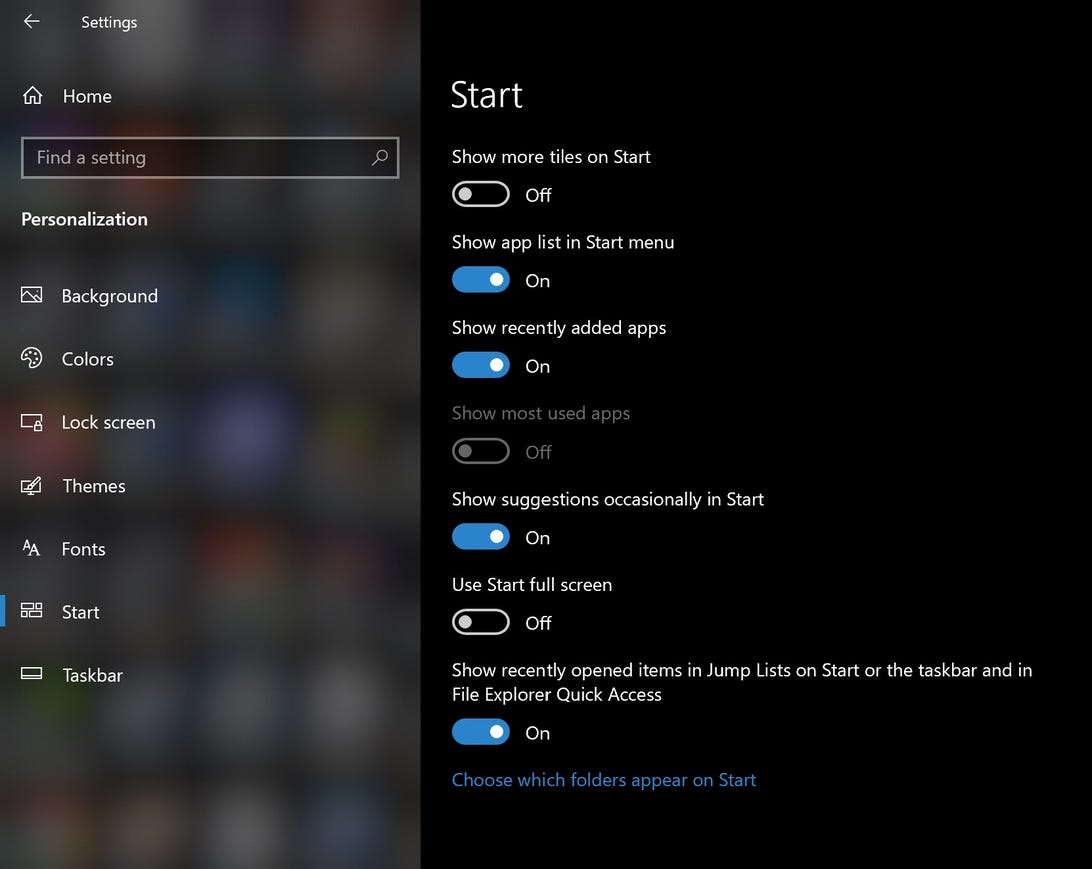
Screenshot by Alison DeNisco Rayome/CNET
Targeted ads from third-party apps
Microsoft is definitely keeping tabs on your preferences and browsing habits in Windows 10. You even have a unique advertising ID (tied to your Microsoft account), which the company uses to show you targeted ads. Oh, and Microsoft also shares this advertising ID profile with third-party apps from the Windows Store, unless you turn this information sharing off.
You can turn off sharing this type of info by going to Settings > Privacy > General > Let apps use advertising ID to make ads more interesting to you based on your app activity (Turning this off will reset your ID).
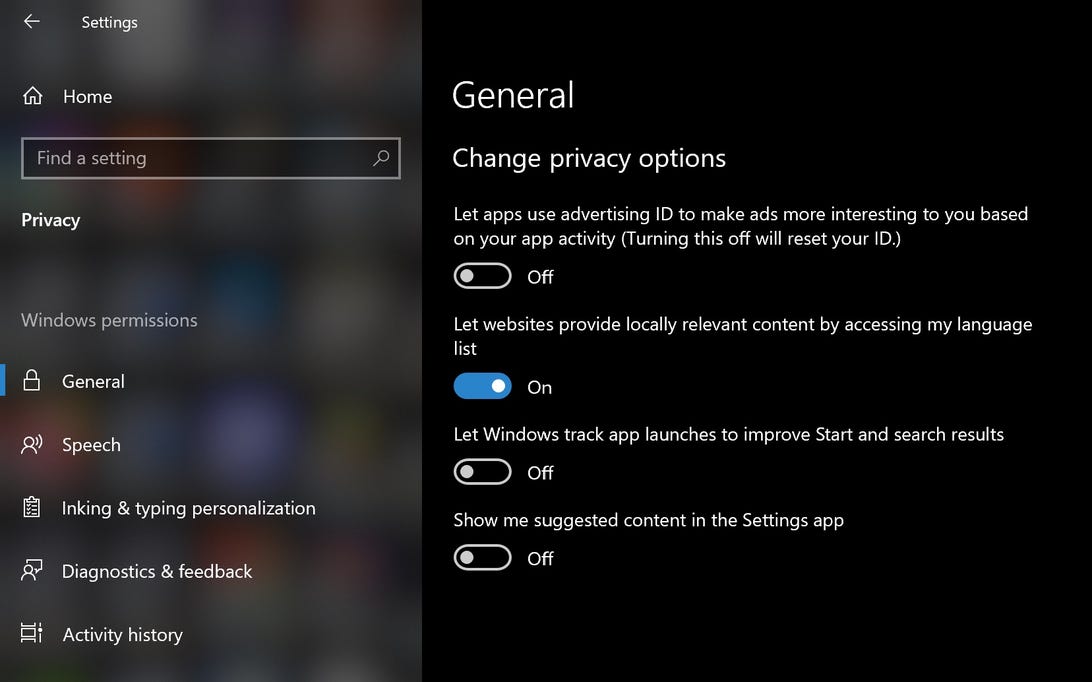
Screenshot by Alison DeNisco Rayome/CNET
Cortana ‘getting to know you’
Cortana, your adaptive personal assistant in Windows 10, gets, well, pretty personal with the information it collects about you, such as speech and handwriting patterns and typing history, which you may consider to be just a little creepy.
You can stop Cortana from “getting to know you,” and clear that information from your device, by going to Settings > Privacy > Inking & typing and toggling the option off.
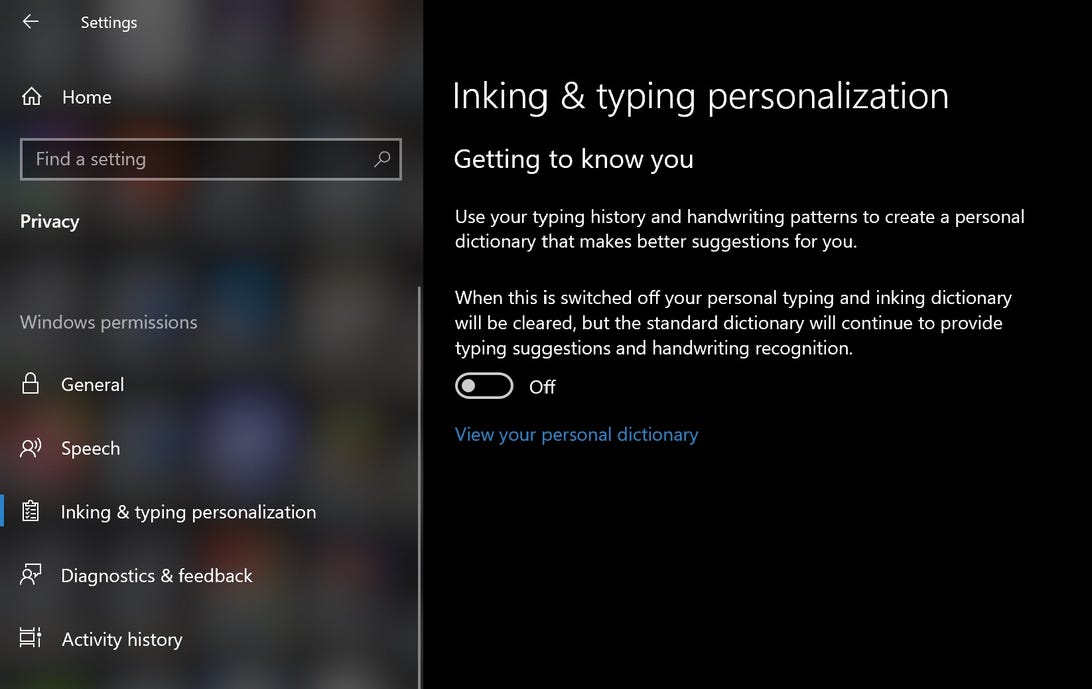
Screenshot by Alison DeNisco Rayome/CNET
Apps running in the background
In Windows 10, by default, many apps run in the background — meaning, even if you don’t have them open. These apps can receive information, send notifications, download and install updates and otherwise use up your bandwidth and your battery. If you’re using a mobile device and/or a metered connection, you may want to turn this feature off.
To do so, go to Settings > Privacy > Background apps and either toggle off Let apps run in the background or toggle off each app individually.

Screenshot by Alison DeNisco Rayome/CNET
All the syncing
Windows 10 is all about syncing. Everything — system settings, themes, passwords, search history — syncs across all your signed-in devices by default. But not all of us want our search history to sync between our phones and our computers, so here’s how to turn syncing off.
To turn off settings syncing (including themes and passwords), go to Settings > Accounts > Sync your settings. You can turn off all settings syncing, or you can selectively turn off specific settings.
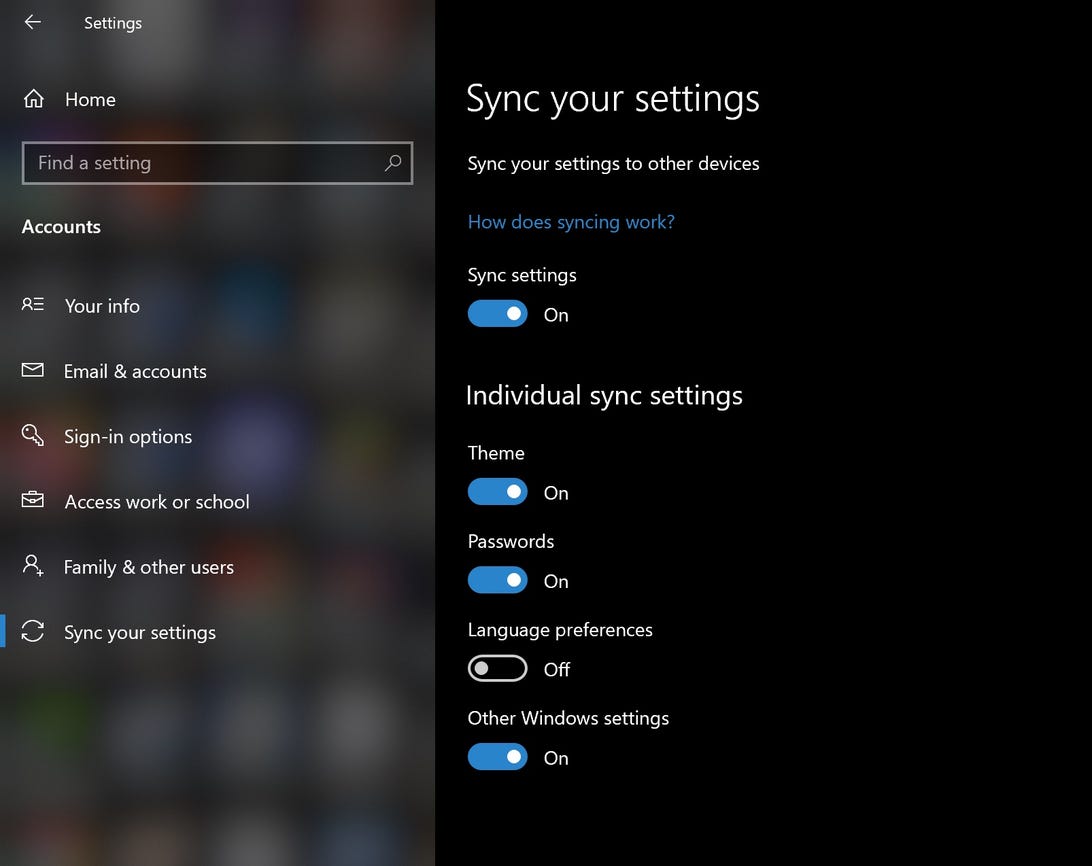
Screenshot by Alison DeNisco Rayome/CNET
Automatic updates
Windows 10 downloads and installs updates automatically, and you can’t really turn them off. And honestly, you shouldn’t turn them off — an up-to-date operating system is a secure operating system. But if for some reason you’d like to prevent your computer from automatically downloading and installing Windows 10 updates (perhaps so you can manually download and install said updates on your own schedule), you can pause the updates for a set amount of time. Go to Settings > Updates > Advanced options, and under Pause updates choose a date within the next 35 days. You won’t be able to pause again after that point until you update, though.
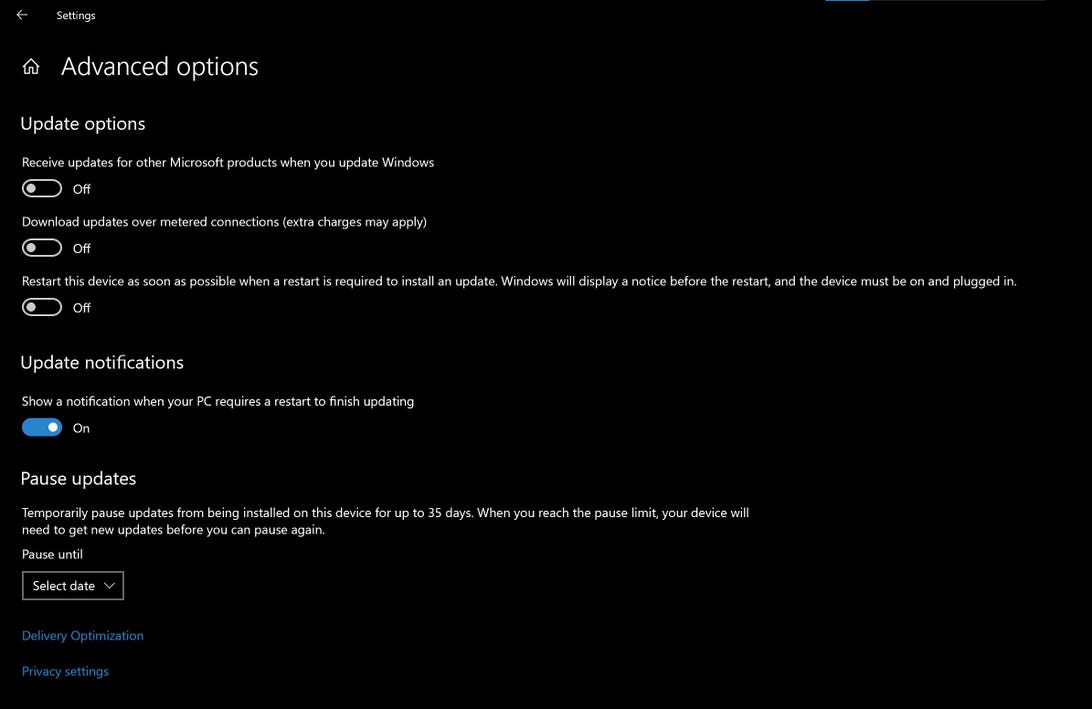
Screenshot by Alison DeNisco Rayome/CNET
For more, check out the best Windows 11 features and how to use them and everything to know about upgrading from Windows 10 to Windows 11.










