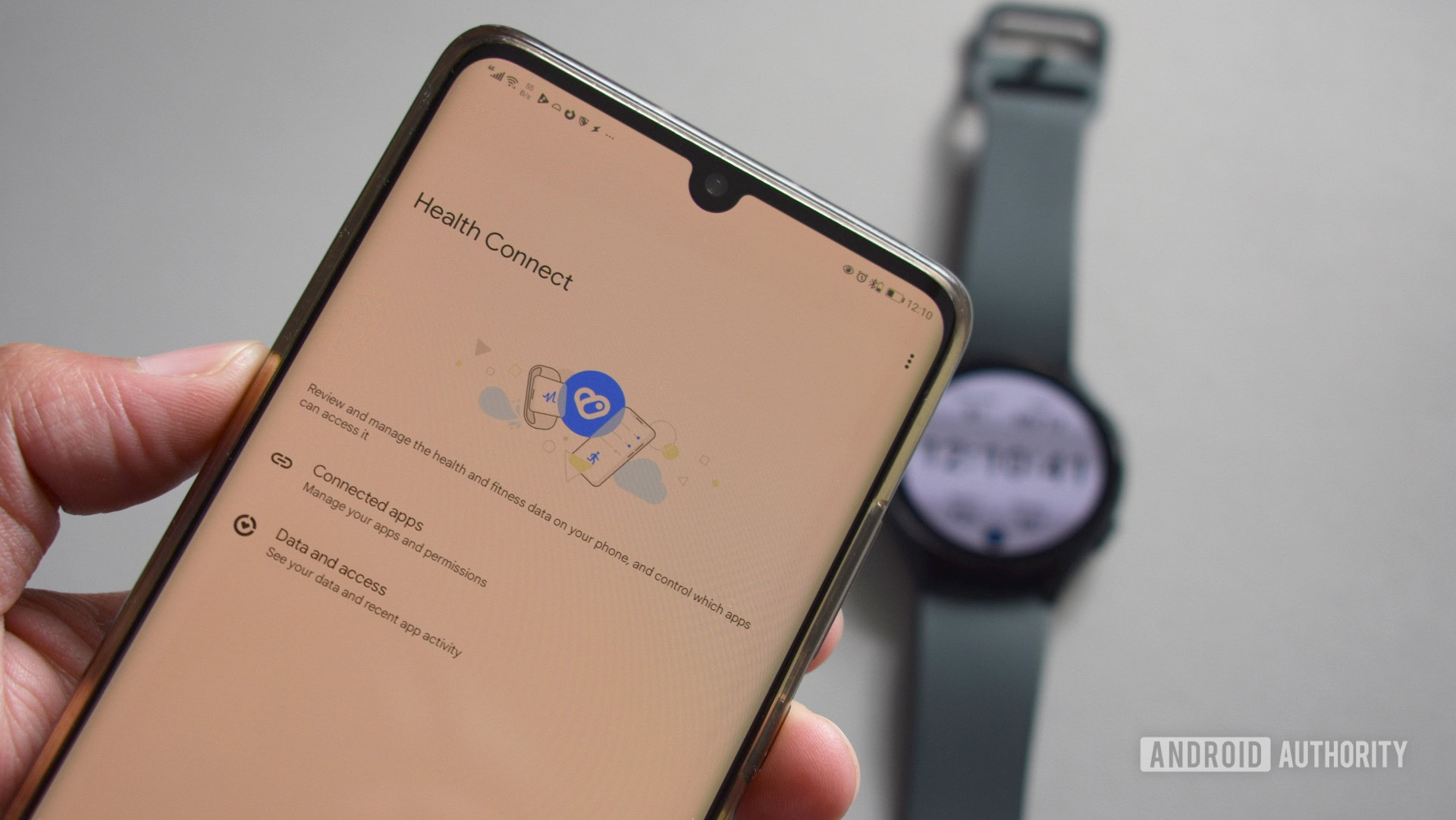
Andy Walker / Android Authority
Health and fitness tracking can get complicated if you’re using multiple services or jumping between different devices that are natively unsupported. But Google has a tool that should harmonize the service noise. Dubbed Health Connect, the service acts as a silo for your health data from various platforms. But how does it work, and how can you make it work for you? Here’s everything you need to know about the Google Health Connect app.
What is Google Health Connect?

Kaitlyn Cimino / Android Authority
Announced at I/O 2022, Health Connect was developed alongside Samsung. It acts as a central hub where the data of several fitness and health platforms coalesce. Supported services can then access this data as the user sees fit. This is great for syncing services that aren’t natively supported or fitness trackers and smartwatches that aren’t supported by some services.
Few services initially supported Google Health Connect, but this list has grown rapidly since its soft launch. While the app remains in beta, it currently supports the following platforms:
Platforms that support Health Connect
- Outdooractive
- Proov Insight
- Peloton
- WeightWatchers
- Signos
- Tonal
- Dexcom (coming soon)
Notably, some apps, like Withings‘ Health Mate and Sleep As Android, are also supported by Health Connect but aren’t listed by Google for some strange reason.
Data types supported by Health Connect
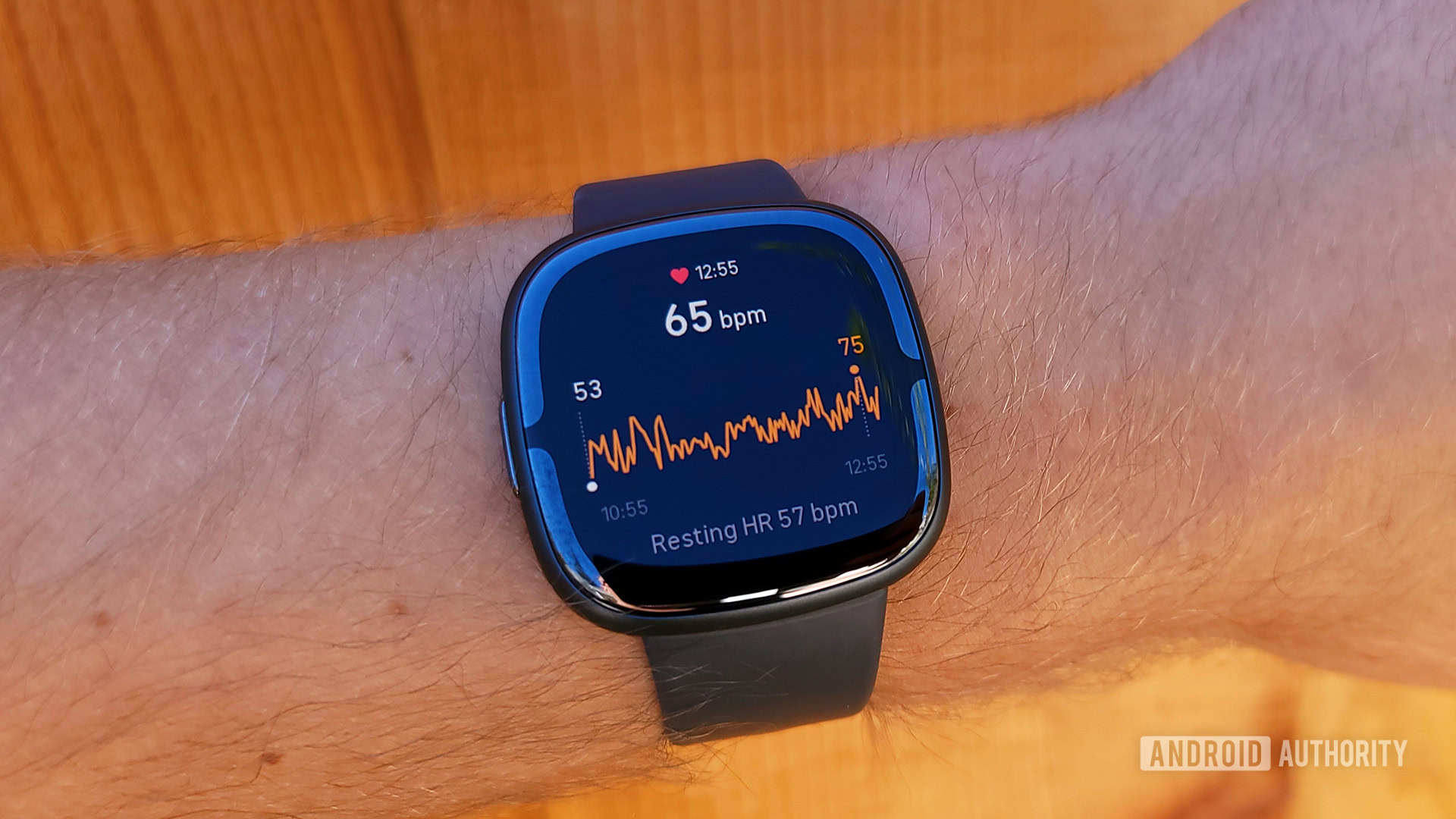
C. Scott Brown / Android Authority
Health Connect can accommodate many health-tracking metrics and data types, from body measurements, cycle tracking, and vitals to activity. Find the full list below.
- Active and total calories burned
- Basal body temperature and body temperature
- Basal metabolic rate
- Blood glucose
- Blood pressure
- Body fat
- Bone mass
- Cervical mucus
- Cycling pedaling cadence
- Distance
- Elevation gained
- Exercises
- Floors climbed
- Heart rate and resting heart rate
- Height
- Hip circumference
- Hydration
- Lean body mass
- Menstruation
- Nutrition
- Ovulation test
- Oxygen saturation
- Power
- Respiratory rate
- Sexual activity
- Sleep
- Speed
- Steps
- VO2 max
- Waist circumference
- Weight
- Wheelchair pushes
There’s a notable lack of metrics here, including ECG readings, training recovery data, and heart rate variability commonly used to meter stress. Additionally, some service-exclusive metrics like Fitbit’s Active Zone Minutes and Google Fit’s Heart Points are also unsupported.
It’s worth noting that apps allowed to access data in Health Connect can only see the past 30 days and any new data written after they’re linked to the platform.
Who is Google Health Connect for?
Unlike other Google properties, not everyone will find value in Health Connect. As mentioned, the platform is a hub where supported apps can upload or “write” health and fitness data. Health Connect can then allow supported services to read and display that data on their own platforms. In this sense, Health Connect is a boon for those who own multiple devices from different brands and use more than one service to track their exercise or fitness data.
This interoperability is an exciting concept in theory. For example, if you wear a Fitbit but want your step data to appear in Google Fit, you can connect the two apps via Health Connect. Fitbit can write data to Health Connect that Google Fit can read and then display alongside data from other services. Services like MyFitnessPal and WeightWatchers can read workout data from Peloton.
When considering the list of supported apps, the possibilities for service integration are exciting. However, not every app can “read” data other apps write to Health Connect. While you might be able to upload your steps data to Health Connect, Fitbit cannot read data from any other apps on the service.
Health Connect remains in beta at present, and it shows. The app is a more familiar visual staging ground for the new health data permissions. Annoyingly, the icon might be hidden from your launcher after you open it for the first time. If the icon is visible, tapping it doesn’t open the app but takes you to the app settings screen. The basic experience is an inconsistent mess right now, but we expect Google to lay on the polish as plenty of platforms, companies, and services join in.
How to setup and use Google Health Connect
At least setting up Health Connect within its various supported apps is easy enough. You’ll need to download Health Connect from the Google Play Store to get started. Find specific instructions on linking some of the more commonly used platforms to Health Connect below.
Connect apps to Health Connect
- Open the Health Connect app
- Tap App permissions
- Select the apps you wish to connect to Health Connect, then select the data permissions you want to share
- Tap Allow
How to set up Health Connect on Fitbit
Fitbit can only upload data to Health Connect. It cannot read or display data from other apps. Here’s how to set it up.
- Open the Fitbit app
- Tap your profile picture
- Tap Health Connect
- Toggle on Sync with Health Connect
- Tap TURN ON
- Select the data permissions Fitbit is allowed to write to Health Connect
- Tap Allow, then tap Done
How to set up Health Connect on Samsung Health
Unlike Fitbit, Samsung Health can read data stored on Health Connect from other services and write its own data to the service. Here’s how to set it up.
- Open the Samsung Health app
- Tap the three-dot main menu icon, then select Settings
- Tap Health Connect
- Select the data permissions Samsung Health is allowed to read from Health Connect
- Select the data permissions Samsung Health is allowed to write to Health Connect
- Tap Allow
How to set up Health Connect on Google Fit
Google Fit is probably the best platform to display most of your health data from Health Connect. It can upload its own data to the service and can read and display data from other platforms. Here’s how to set it up.
- Open the Google Fit app
- Tap the Profile tab in the bottom-right
- Tap the Settings icon at the top-right
- Toggle on Sync Fit with Health Connect
- On the next page, tap Set up
- Select the data permissions Google Fit is allowed to read from Health Connect
- Select the data permissions Google Fit is allowed to write to Health Connect
- Tap Allow, then tap Done
How to remove apps’ access to Health Connect
Find steps to revoke all apps’ access to Health Connect data below.
- Open the Health Connect app
- Tap App permissions
- Select Remove access for all apps at the bottom of the screen








