Dark Theme, or “Dark Mode” as it is known on certain devices, is a display setting that reduces the amount of light emitted by your screen while you are doing things like browsing the web on Google Chrome.
The idea behind Dark Theme is to reduce eye strain and to also help you get a better night’s sleep. The blue light emitted from many electronics—like laptops and cell phones —affects your body’s melatonin production, which is the hormone that controls the human sleep cycle.
By activating Dark Theme, you can mitigate the impact of this as the typically white areas of the screen will be converted into black instead. There are multiple variations of Dark Theme for different devices, including Dark Mode, Night Mode and Black Mode but, regardless of what you call it, they all do the exact same thing.
Here is how to activate the display setting on Google Chrome for your various devices.
How To Activate Dark Theme on Desktop
If you are trying to activate Dark Mode on Google Chrome, your first instinct might be to delve into your account settings.
However, you will not actually find what you are looking for here. This is because Google Chrome integrates with your wider device preferences.
As such, if you want to turn on Dark Mode for the web browser, then you will need to activate it for rest of your phone or computer as well.
To do this on a desktop PC or laptop, go into your Windows search bar and type in “Color Settings.” Open this menu and then scroll down a little until you find the option for choosing your default app mode.
Here, the Light option will be selected at first but if you toggle it to the Dark setting then this will apply Dark Mode to all of your apps, including Google Chrome.
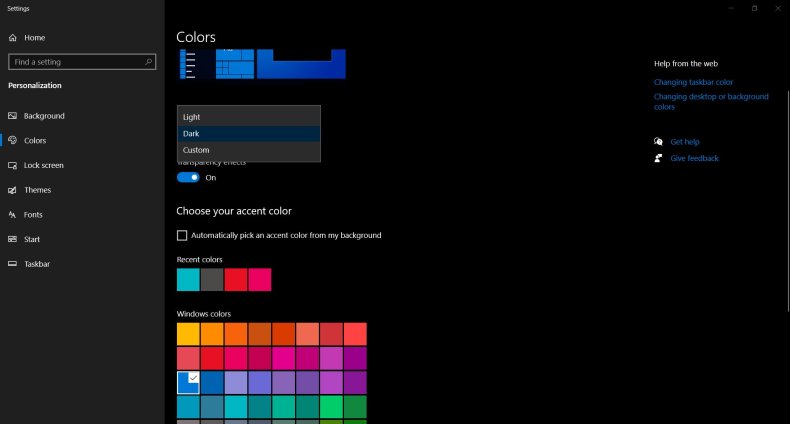
Microsoft Windows
How To Activate Dark Theme on Android Cell Phones
On Android devices, you will need to look for the “Night Mode” preference instead.
To make the change, open up your settings app, then navigate to “Display.” One of the first options you will find in this menu is the Night Mode setting, which you can toggle on or off.
Night Mode will then integrate with whatever web browser you are using.
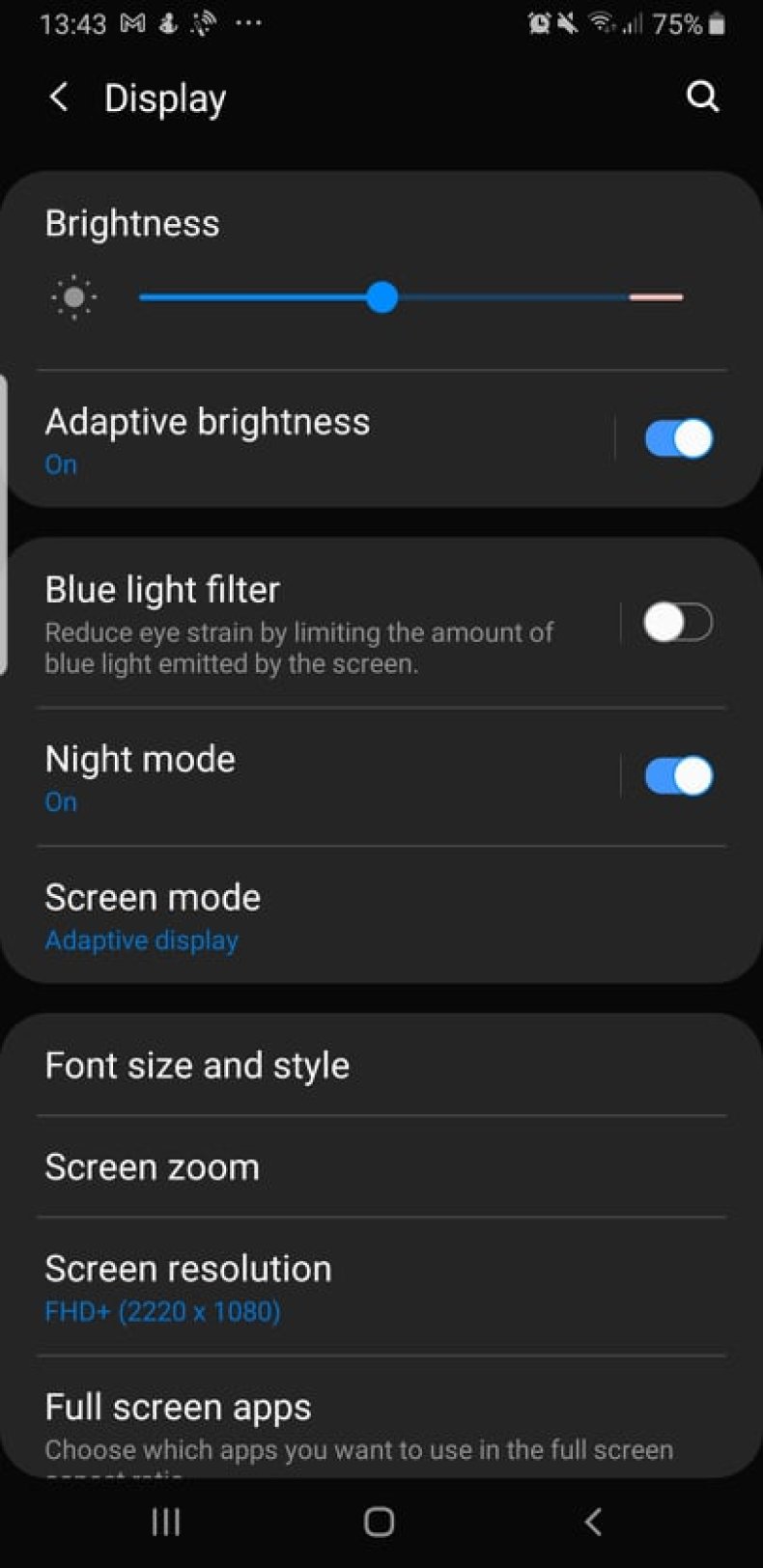
How To Activate Dark Theme on a Mac
Mac users can activate Dark Mode by opening the main Apple menu. Next, you must navigate to “System Preferences,” followed by “General.”
Here, you will find that you have a choice between Light, Dark and Auto options. Picking the latter will mean that your Mac cycles between Light Mode in the day and Dark Mode at night.
Whatever you choose, your preference will carry over to the Safari web browser.
How To Activate Dark Theme on an iPhone
To activate Dark Theme on an iPhone, tap on the settings app and then navigate to “Display and Brightness.”
At the very top of the screen, underneath the “Appearance” heading, you will have a choice between Light, Dark and Automatic.
Whatever you choose, the preference will be carried over to your Safari browser, as well as to apps like Facebook and all of your messaging services. The only exception to this is Twitter, which has its own Dark Mode setting.
In related iPhone news, Newsweek has prepared a guide on everything you need to know about the latest iOS 15 update, as well as a breakdown of how you will soon be able to use Apple Wallet to store a digital copy of your vaccination card.
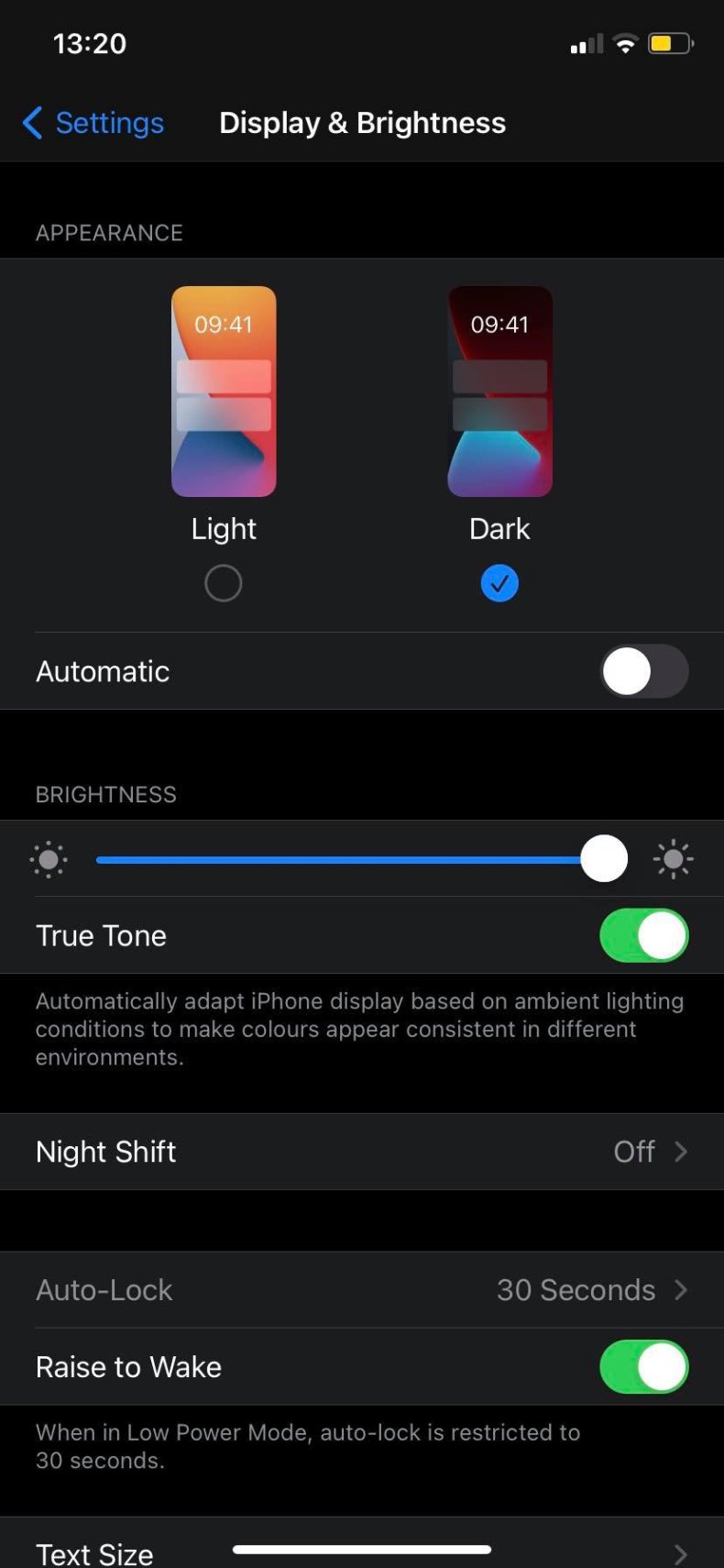
Apple








