Windows Sandbox is a virtual desktop environment that allows you to run any unknown applications in an isolated space, ensuring no harm to your host system. When you are done with the work, close the sandbox to automatically destroy that virtual space.
Windows Sandbox does not come by default with Windows installation. You need to separately install it as an optional Windows feature. Let’s learn how to install Windows Sandbox in Windows 11 operating system.

- Click on “Start” (Win), and search for “Windows Features“.
- Click on “Turn Windows features on or off“, as shown in the following screenshot:
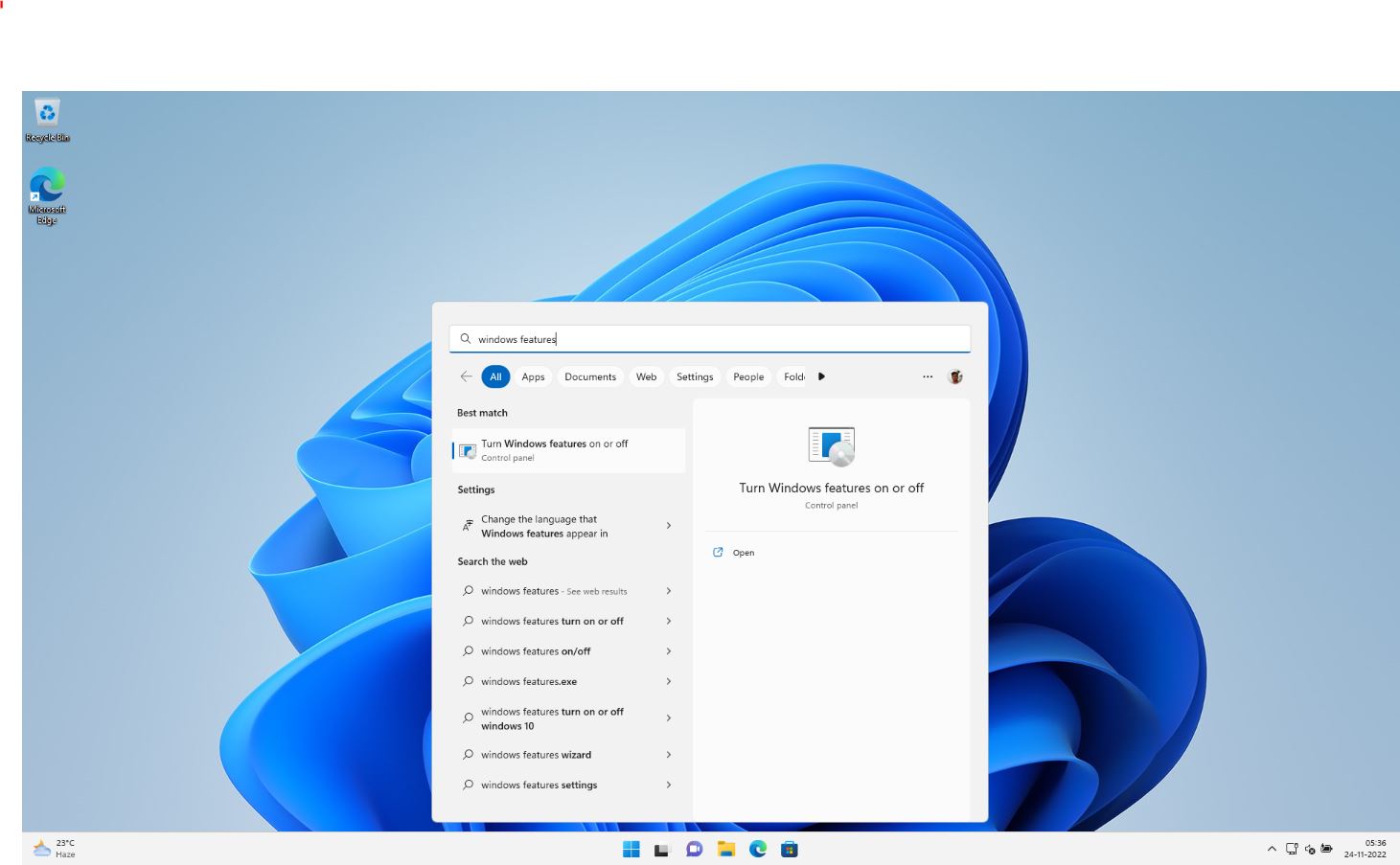
- Now, from the “Windows features” dialog, scroll down to the bottom and select “Windows Sandbox” from the list.
- Click on the “OK” button, and restart the system once asked.
Once you have successfully installed the Windows Sandbox, you can find it under the Windows 11 Start screen. In the Windows start, type sandbox, and then click to launch it. This will open the guest operating system to a clean, fresh installation.










