I paid more for my latest smartphone than I did for my first car. That is to say, the little everything-devices we’re all glued to these days could very well be among the most valuable of our everyday possessions – give or take a wedding ring or Rolex. Maybe because they feel like an extension of our hands (and sometimes brains) we simply don’t treat them with the respect they deserve. Either way, I beat my smartphone up quite a bit and chances are, you do, too, without meaning to or even realizing it.
Here are the five of the most common mistakes we make, along with some critical dos and don’ts when it comes to taking proper care of our precious smartphones.
TALKING TECH NEWSLETTER: Sign up for our guide to the week’s biggest tech news
1. DON’T: Burn out your battery
Your smartphone is your most powerful communication tool, but it’s no good if it’s dead. You might be abusing your battery, especially if you have a habit of leaving the screen on, shutting down apps or tossing it in your bag on a particularly frigid morning.
Smartphones are designed to keep apps open in the background. Forcibly closing them may satisfy that little part of your brain that wants to keep things neat and tidy, but because it takes more juice to start an app fresh than to wake it up, you’re beating up on your battery every time you do it. Stop!
If you’re in the habit of treating your smartphone, tablet or laptop as though it were designed with temperature torture tests in mind, that’s another big problem. Apple, Samsung and most other device manufacturers say to avoid letting the temperature of your battery-powered gadgets dip below 32 degrees Fahrenheit or soar above 95 degrees. In either case, damage can occur, lowering – in some cases, dramatically – the life of your battery.
Never leave your laptop or mobile device in a hot car or attempt a sub-zero bike ride with your smartphone strapped to the handlebars. If it’s particularly cold outside, keep your phone in a pocket, so it can benefit from the warmth of your body, and conversely, keep electronics out of direct sunlight for extended periods of time.
IPHONE AND ANDROID BATTERY HEALTH: How to make your phone last longer
2. DO: Charge early and often
Stop with the “all or nothing” thinking when it comes to your smartphone battery. Petri Hayrynen, senior product marketing manager of Global Smart Devices at HMD Global, said that charging your phone to 100% may seem like a good idea, but if you’re using a high-voltage charger, it can put a strain on your battery. Instead, he said to pull the plug at 80%-90% for optimal usage. “Old nickel-based batteries had a memory effect, which meant that if you didn’t charge them from 1-100%, they started to ‘forget’ their maximum capacity. As for the modern-day lithium batteries, the most stress is put on the battery when charging or discharging them fully; both reduce the charging cycles and overall battery life cycle,” Hayrynen said.
Hayrynen explained that people should do “more fast top-ups during the day,” versus charging smartphones overnight. “Once batteries reach 100%, they will start doing trickle charges, which means that the phone will allow the charge to drop down a little and then recharge to 100%,” he wrote in an email.
Try to keep the battery above 30% or so, letting it discharge occasionally to calibrate the sensors, and you’ll keep your battery healthier longer.
Even the most battery-conscious among us find our phones totally drained from time to time. If you’re at home it’s not a big deal, but what if you’re stuck in an airport terminal or about to jump into an Uber? To get the absolute fastest charge, toggle on Airplane Mode after plugging it in. Doing so will cut off data connections and should prevent virtually all notifications from lighting up the screen. Leave it this way for as long as possible before disconnecting and turning Airplane Mode back off. The difference won’t be dramatic, but you might score an extra percent or two of battery life, and that can make all the difference.
HATE DIGITAL CLUTTER? Here’s how to perform a clean sweep on your smartphone
3. DO: Use a password manager
There’s absolutely no excuse to not use a password manager. Both iOS and Android have them built in. The most popular browsers all sync passwords across multiple devices and it doesn’t even matter if you’re on Mac or Windows. Despite the convenient and secure options, some of us use our birthdays or other incredibly easy passwords to hack such as our pets’ names, hometowns and other information readily available to nefarious types.
Want to see if hackers can get at your passwords? There’s an easy way to check on iOS:
Open the Settings app on your iPhone or iPad.
In Settings, navigate and tap on “Passwords.”
Enter your passcode, Touch ID or Face ID.
Under “AutoFill Passwords,” check if the “Security Recommendations” have found any security risks. A number will appear to notify you of how many risks have been spotted.
Tap on “Security Recommendations.”
Your iPhone or iPad will list the accounts that have been compromised and have passwords appear in a known data leak. Tap on “Change Password on Website.”
Password manager apps such as 1Password, LastPass and Bitwarden are great choices if you want to use a single app-storage solution across all of your apps, websites and gadgets. The built-in password saving tools in your web browser or mobile operating system are also great, and they’re free. When the password manager on your browser or mobile device pops up to suggest a password, it’s OK to use it. That’s what it’s there for.
For an added layer of security, enable two-factor authentication on your phone or tablet. In most cases, this requires you to input a special code that arrives via text message. Then, if a crook tries to break into your account, he’ll need your username, password and your phone to make it happen – which to be honest – is incredibly rare.
You can check the site Have I Been Pwned to see if your email addresses have been involved in data breaches.
4. DO: Take advantage of privacy settings
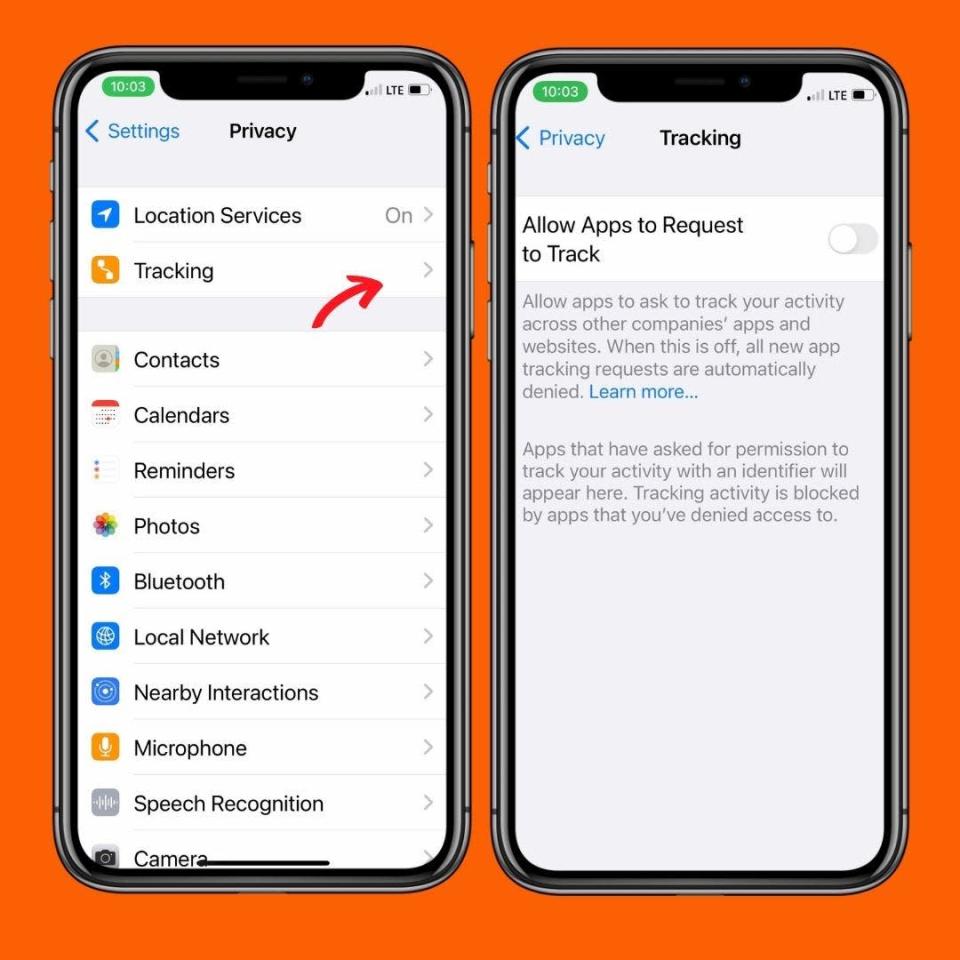
d up.
People love to complain about big tech companies intruding in their private lives, but very few of us take advantage of the tools right at our fingertips to do anything about it. It’s easy to revoke a great deal of access to our data with a few tweaks.
The two easiest changes you can make is to limit the power of intrusive ads and ax location access from any apps that don’t absolutely need it. Giving apps permission to access personal data usually produces more personalized ads, but with so many security leaks from big companies these days, you never know where that data will end up. The same goes for location data, which is often requested by apps that have no business knowing where you are.
On iOS, head back to the Privacy section of your Settings. Toggle off “Allow Apps To Request To Track,” then select Location Services. On the Location Services screen, toggle location access off for apps that you know don’t need it, or if don’t really use maps apps, toggle location access off entirely.
Android users can find similar options under the Permissions Manager menu under Privacy within Settings. Toggling off location access for most apps won’t pose a problem. Apps that use your location to provide a service, such as Waze or Weather, still need access to work as intended.
STOP DOING THESE THINGS: Here are five mistakes to avoid to help protect your online privacy and security
5. DON’T: Forget to cancel ‘free’ trials
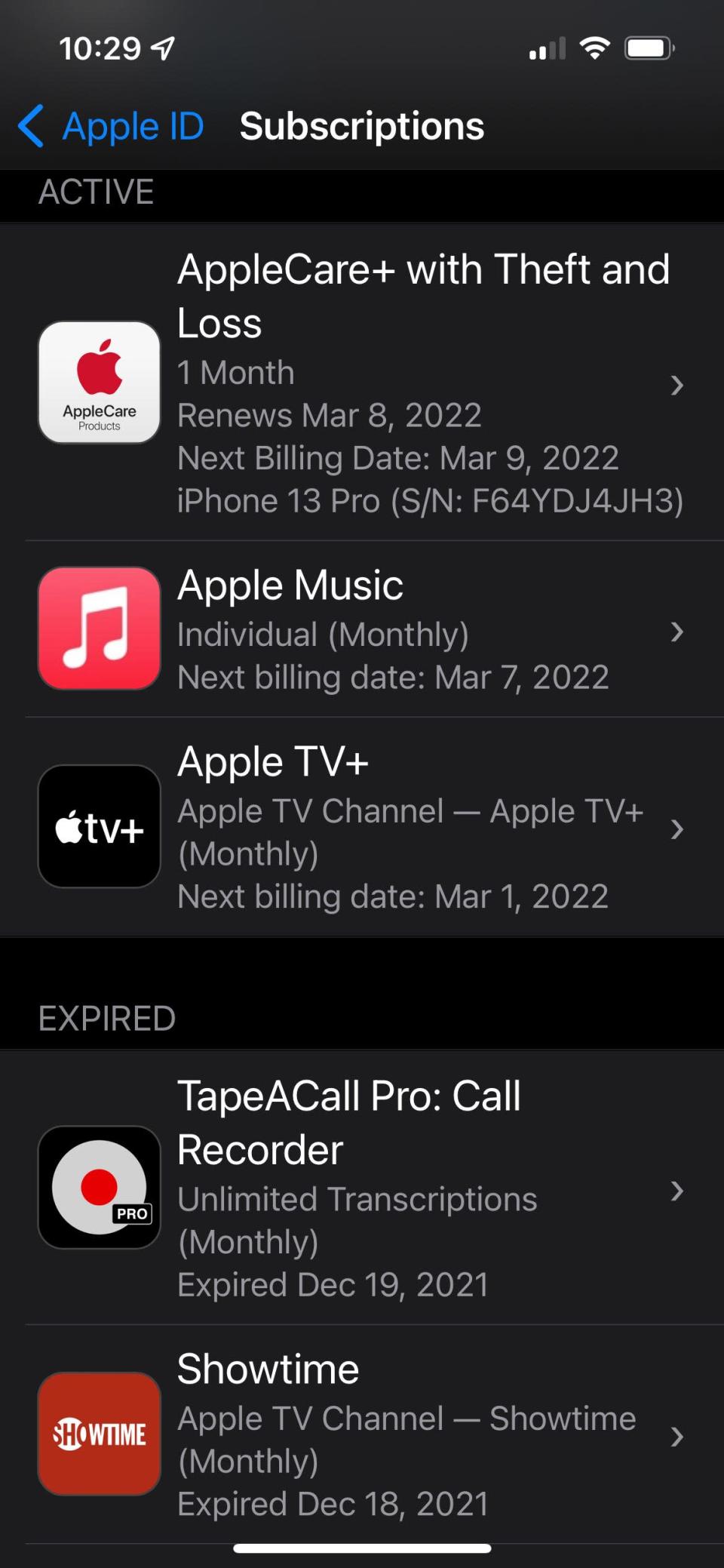
Free app trials are tempting. “Sure,” you think, “I’ll remember to cancel this cool new photo editing app within the next week.” No, you won’t. What’s worse is that you won’t realize you forgot for six months. It can be hard to find your app subscriptions, and that’s probably not a coincidence.
On iOS, go into Settings, then click your name at the top to open your Apple ID settings. From here, click Subscriptions, and you’ll see a list of all the apps you’re subscribed to, with renew dates.
On Android, it’s slightly more laborious. First, open Settings, then click Google, then Manage your Google Account. From here, tap Payments & Subscriptions, then select Manage Subscriptions.
Chances are you’re going to find at least a couple of apps that you signed up for but either never use or forgot to cancel. Tap on these apps and unsubscribe to save yourself unwanted charges.
Bonus Tip: DO: Protect it
Be sure to keep your phone in a decent case. Not having a case on your phone is like driving around in a car without a bumper. If you consider yourself especially klutzy, consider getting a tempered glass screen protector.
What are some of the biggest mistakes you – or your friends or even frenemies – make with gadgets? Be sure to join in the conversation and share your thoughts in the comments section or on social media.
Jennifer Jolly is an Emmy Award-winning consumer tech columnist. Email her at [email protected]. Follow her on Twitter: @JenniferJolly. The views and opinions expressed in this column are the author’s and do not necessarily reflect those of USA TODAY.
This article originally appeared on USA TODAY: Should you charge your phone to 100% once a day? No and here’s why.









